- Restart the system, and press DEL / F2 continuously (depending the motherboard). Then u will enter inside the SETUP Page. Select the BOOT tab by pressing the right arrow. Change the first booting option into CD drive by entering. (there may be little bit change as the motherboard manufaturer changes)
- Save the changes and exit. (before restarting insert the Windows 7 installation CD in the CD Drive).
- The system will restart and u have to press any key before 5 dots will come on the screen. ( If u miss the dots , don't worry, just restart the system and do the same.
- Now the system files will be copied to the hard disk automatically
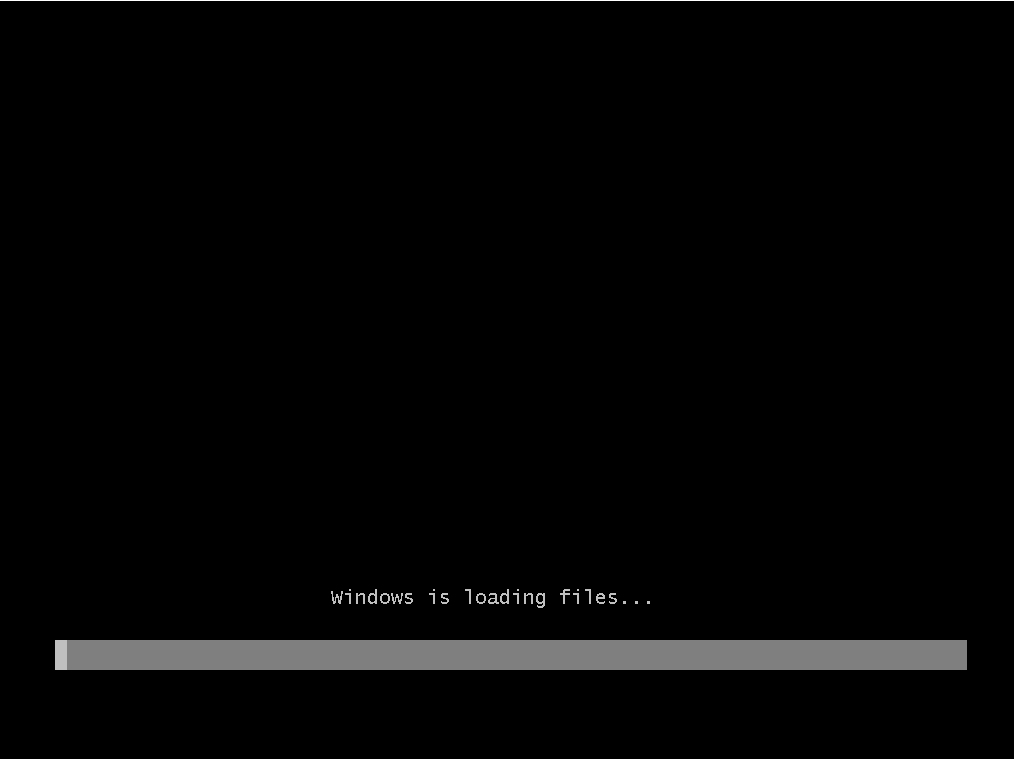
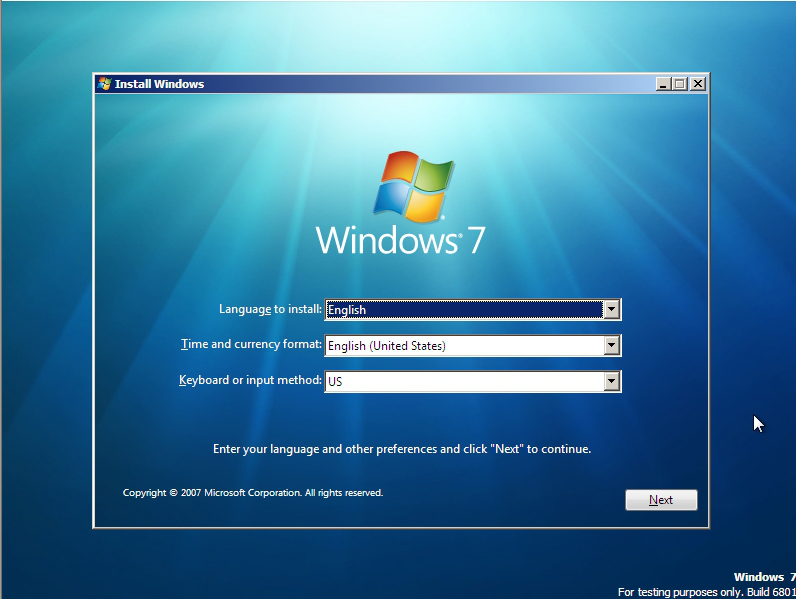
- After completing the installation of files, windows installation page will come.Select the language as English,and keyboard as USand press NEXT
- In the next window just click on INSTALL NOW
- In the next window License conditions will show u and just give a tick mark in the agreement box and click NEXT
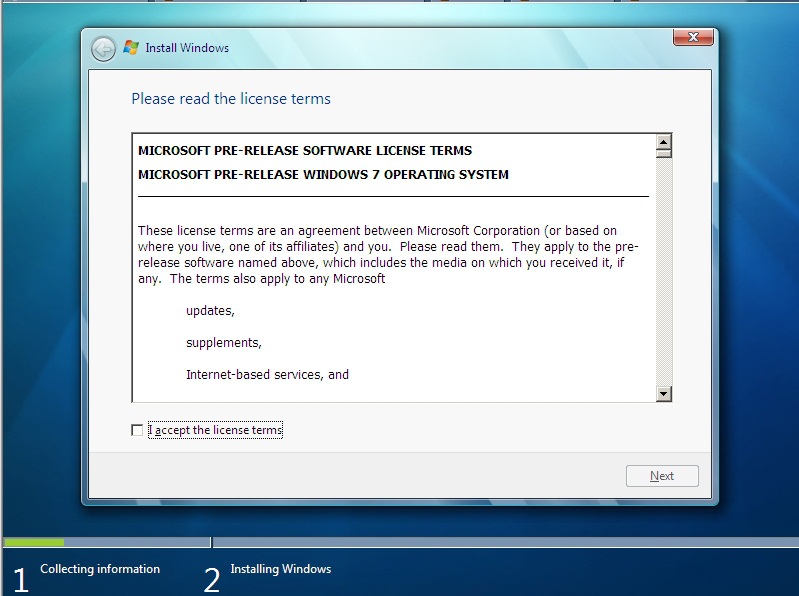
- In the next window just select the CUSTOM option
- Now a window will come and show u the current disk size and partitions. U just select each drive shown and click on DRIVE OPTIONS. and delete each partition and create new partition and format. then select the first partition (ie C drive)and click on NEXT
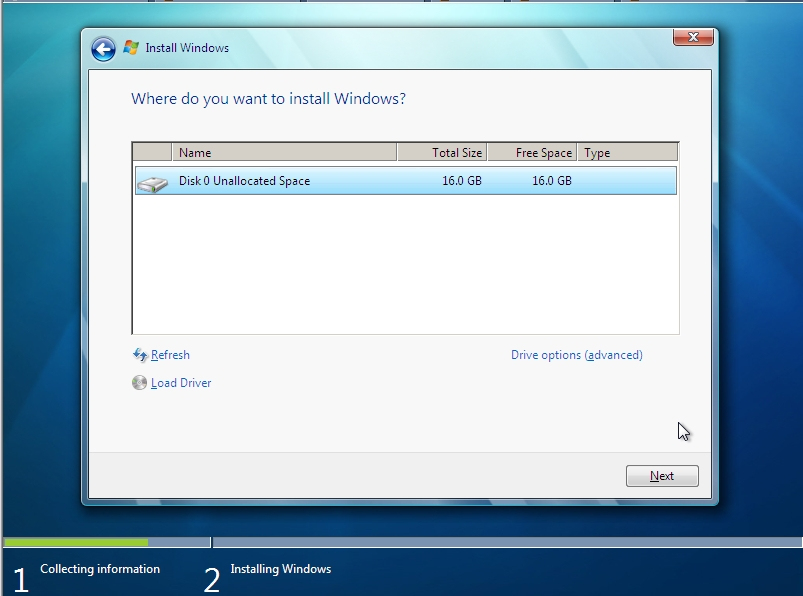
- Now the installation will start and it will take some time to complete
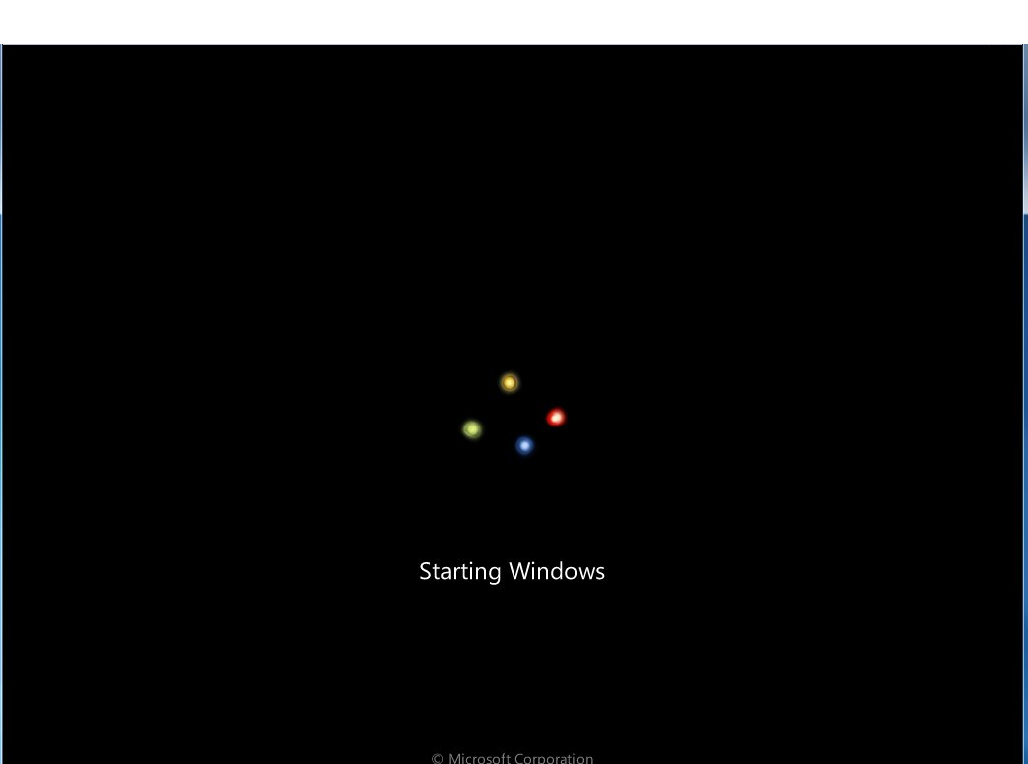
- The system will restart auomatically

- After completing registry updation and everything (will do automatically) windows will complete the installation process and will restart again and the setup will configure your computer for the fist use.and the computer will ask a username .Just type a username and click NEXT.
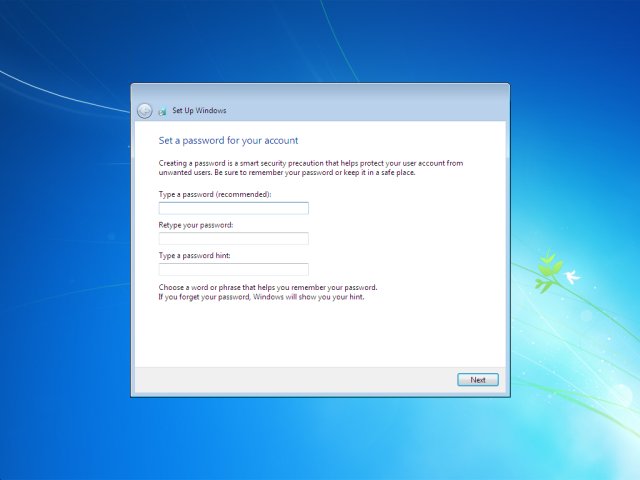
- In this step windows will ask for entering a password. You can enter a new password here. (But don't forget it). Better Leave the password column as blank click on NEXT. (Password is not a must)
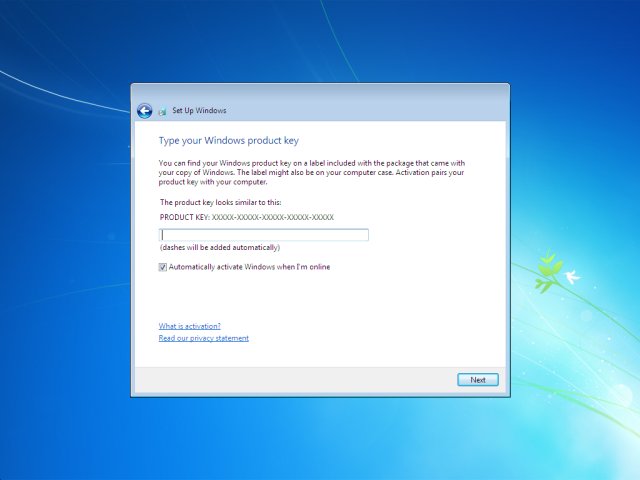
- Here windows will ask the product Key. IF you are installing with the genuine windows 8 CD, You can enter the Product key here and give a tick mark on the automatic activation on the down side. and click on NEXT. (If you are using a pirated version of windows 8 CD, leave the product key column as blank and don't give the tick mark in the bottom of the automatic activation check box,and click on NEXT)
- In this session windows will ask you about updates. For genuine windows users can select the first option ie: The recommended settings. and for the Pirated CD users can select the last option, ie: "ask me later" . Then click on NEXT
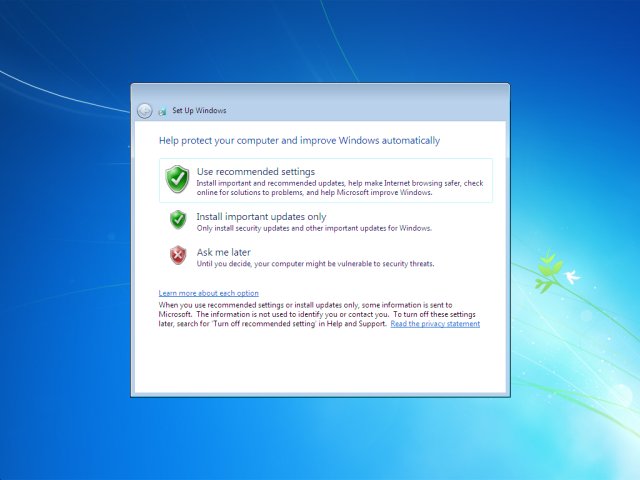
- This is the time zone where windows will ask you which is your time zone.Select your time zone, Date and time and click on NEXT.
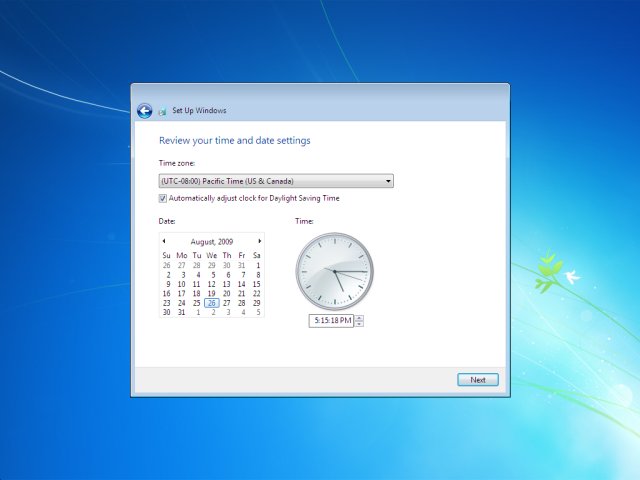
- In this step windows will ask you the type of network in which the computer is going to connect.Select 2nd or 3rd option and click on NEXT.
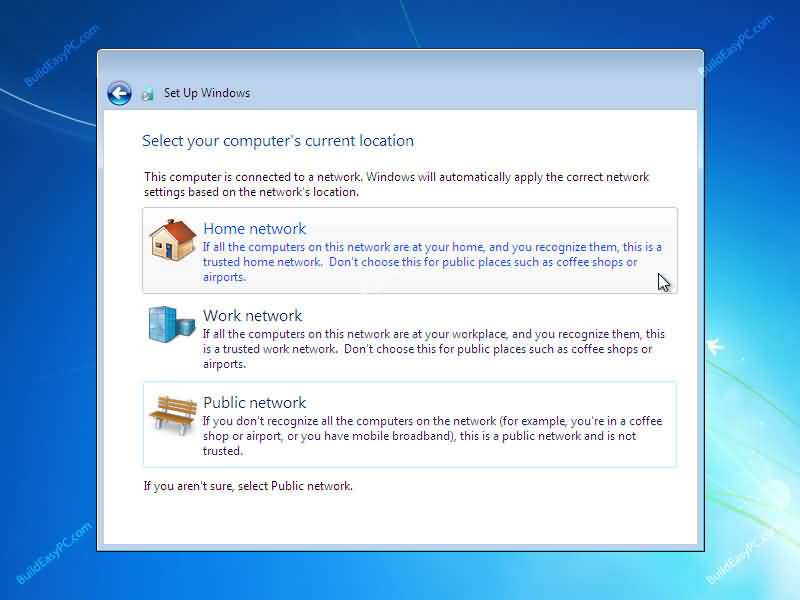
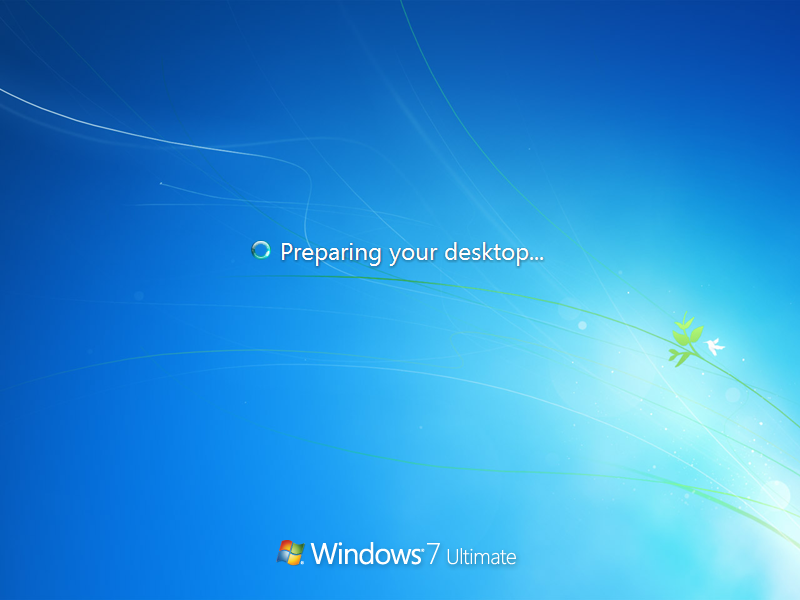
- After finalization of windows installation, the system will reboot and will load Windows 7 desktop

- Now you can use the New Windows 7 OS.
*** THANK YOU ***




No comments:
Post a Comment